Tips to Make More Creative PowerPoint Presentations
Here are some Tips to Make More Creative PowerPoint Presentations:- Keep it Simple When creating a presentation, it’s important to keep it simple. Avoid using too much text or too many images on a single slide. Use bullet points to convey your message and keep each slide focused on a single idea.
- Use Visuals Visuals such as images and videos can help to make your presentation more engaging and memorable. Use high-quality visuals that are relevant to your message.
- Practice, Practice, Practice Practice your presentation before you deliver it. This will help you to become more comfortable with the material and ensure that you are able to deliver it effectively.
- Engage Your Audience Engage your audience by asking questions or soliciting feedback. This will help to keep them engaged and interested in your presentation.
- Keep it Short Keep your presentation short and to the point. Aim for no more than 20-30 minutes,
- Customize Your Presentation PowerPoint offers a range of customization options that allow users to create presentations that are unique and tailored to their needs. Users can customize the colors, fonts, and background of their presentation to match their brand or style.
- Use Slide Transitions and Animations Wisely While slide transitions and animations can add visual interest to a presentation, it’s important to use them wisely. Too many transitions and animations can be distracting and take away from the message of the presentation. Use them sparingly and only when they enhance the content of the presentation.
- Use Consistent Formatting Consistent formatting can help to make a presentation more professional and polished. Use the same font, colors, and formatting throughout the presentation to create a cohesive look and feel.
- Use Charts and Graphs Charts and graphs can help to illustrate data and make it easier for the audience to understand. Use them sparingly and only when they add value to the presentation.
- Practice Good Design Principles Good design principles can help to make a presentation more visually appealing and effective. Use white space, balance, and contrast to create a well-designed presentation that is easy to read and understand.
- Use Speaker Notes Speaker notes can help to keep the presenter on track and ensure that they don’t forget important points. Use speaker notes to outline the key points of the presentation and to provide additional details or context.
- Use Templates PowerPoint offers a range of templates that can be used to create professional-looking presentations quickly and easily. Use templates as a starting point and customize them to fit your specific needs. Conclusion Microsoft PowerPoint is a powerful presentation software that allows users to create engaging and effective presentations. With a range of features and customization options, PowerPoint can be used for a variety of purposes, from business presentations to educational lectures. By following these tips and best practices, users can create presentations that are professional, engaging, and effective. Whether you’re using PowerPoint for the first time or you’re a seasoned pro, there’s always room to improve and enhance your presentations.
Basic Excel Shortcuts – 10 Must know shortcuts


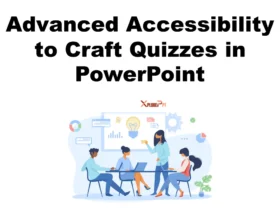
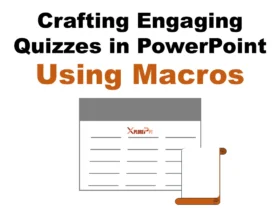


Leave a Reply