Are you ready to elevate your presentation game? Look no further! Dive into our comprehensive guide brimming with insider tips and tricks designed to transform your PowerPoint slides into a visual masterpiece. We are suggesting you the must know Microsoft PowerPoint Design Tips and Tricks for your Stellar PPT (PowerPoint Presentations). Presentations can be daunting, but with the right design techniques, you can captivate your audience from the first slide to the last. Whether you’re a seasoned professional or a first-time presenter, mastering the art of PowerPoint design is essential.
What is PowerPoint Design Tips and Tricks?
This article is your ultimate toolkit for creating visually stunning and impactful PowerPoint presentations. We’ll cover everything from the basics of design to advanced techniques that can help you stand out and deliver your message effectively.
How to use PowerPoint Design Tips and Tricks (step by step guide)
1. Embrace Simplicity
Begin with a clean slate. Choose a simple template or start with a blank canvas to avoid clutter. Use whitespace to your advantage, allowing your content to breathe and your audience to focus on your message.
2. Select a Consistent Color Scheme
Colors evoke emotions and set the tone of your presentation. Select a palette that reflects your brand or the mood you wish to convey. Use tools like Adobe Color or Coolors to find complementary colors.

3. Keep Text to a Minimum
Slides are not documents. Use bullet points, and keep text concise to maintain audience engagement. Aim for no more than six bullet points per slide and no more than six words per bullet point.
4. Use High-Quality Images and Graphics
Visuals can speak louder than words. Use high-resolution images and professional graphics to support your message. Sites like Unsplash and Pexels offer free, high-quality stock photos.
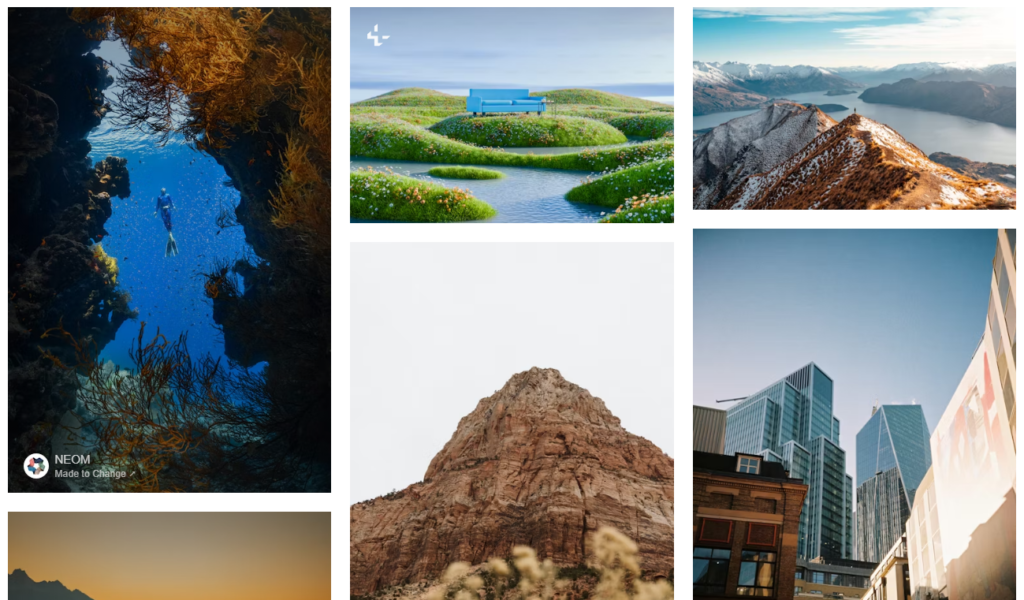
5. Play with Typography
Typography can greatly affect readability and mood. Choose clear, legible fonts for body text and more expressive fonts for headings. Ensure a good contrast between your text and background.
6. Incorporate Charts and Graphs
Data can be dry, but not with the right visuals. Use charts and graphs to illustrate your points clearly. PowerPoint offers various chart types to help you present data in an engaging way.
7. Use Animations Sparingly
Animations can add a dynamic touch, but overuse can distract. Use simple animations to transition between slides or to highlight important points subtly.
When to Use or Needs of PowerPoint Design Tips and Tricks
Understanding when to employ these design tips can make or break your presentation. Use these strategies when you need to:
- Convey complex information clearly and concisely.
- Make a compelling argument or pitch.
- Engage your audience and keep their attention.
- Create a memorable and influential presentation.
Benefits PowerPoint Design Tips and Tricks
Good design not only makes your presentation look professional, but it also has numerous benefits:
- Improved Communication: Clear and effective visual aids can help you get your message across more effectively.
- Enhanced Audience Engagement: Well-designed slides can captivate and maintain audience interest.
- Better Retention of Information: People are more likely to remember information that is presented in a visually appealing way.
- Increased Credibility: A professional-looking presentation can boost your credibility and influence.
Conclusion
PowerPoint design is an art, but with these tips and tricks, it’s one you can master. By embracing simplicity, using high-quality visuals, and engaging your audience with clear data representation, your presentations will not only look great but also leave a lasting impact. Remember, the key is to communicate your ideas in the most effective and memorable way possible.
5 FAQs with Answers of PowerPoint Design Tips and Tricks
1. How many fonts should I use in a presentation?
Stick to one or two fonts to keep your design cohesive. Use one for headings and another for body text to create a clear visual hierarchy.
2. Is it okay to use animations in my presentation?
Yes, but use them sparingly and with purpose. Overusing animations can be distracting and detract from your message.
3. How can I make sure my presentation is accessible to everyone?
Ensure high contrast between text and background, use alt text for images, and choose fonts that are easy to read for people with dyslexia, such as Arial or Calibri.
4. What’s the best way to incorporate video into my PowerPoint?
Embed videos directly into your slides to avoid switching between applications. Keep them short and relevant to your content.
5. How can I make my presentation more interactive?
Include Q&A sessions, polls, or interactive elements like hyperlinks to make your presentation a two-way conversation.
Suggested Topics
Check out the following suggested topics :
1. Free Microsoft PowerPoint Templates
2. Free PowerPoint Tutorial
3. Excel Shortcuts – Level-wise Explanation
1. Basic Must know Excel shortcuts Keys
2. Intermediates Excel Shortcuts Keys
3. Advanced Excel Shortcuts Keys
4. Microsoft Office 10+ Excel Formulas – Learn for Free
5. Microsoft Office Excel Templates- Free Download


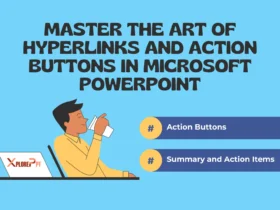
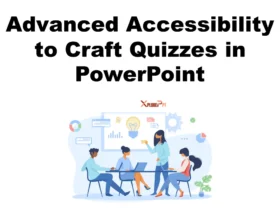
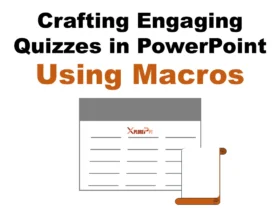

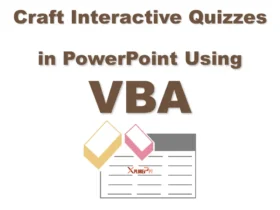
Leave a Reply