Have you ever felt like your PowerPoint presentations could use a little extra oomph? Or perhaps you’re on the lookout for tools that can streamline your workflow and make your slides stand out. Well, you’re in luck! In this article, we’ll dive into the world of PowerPoint add-ins, those handy helpers that can turn your good presentations into great ones. So, let’s get started and unlock the full potential of your next PowerPoint masterpiece!
What Are PowerPoint Add-ins?
PowerPoint add-ins are tools designed to enhance the functionality of Microsoft PowerPoint. They are small programs that integrate seamlessly with PowerPoint to provide additional features, from improved data visualization to audience engagement tools. Whether you’re a seasoned presenter or a PowerPoint newbie, these add-ins can help you create more impactful and professional presentations.
How to Use PowerPoint Add-ins: A Step-by-Step Guide
Step 1: Finding and Installing Add-ins
First, you’ll need to find the right add-in for your needs. You can browse the Microsoft Office store, where you’ll find a plethora of add-ins with descriptions and user reviews. Once you’ve chosen an add-in, click “Add” to install it into PowerPoint.
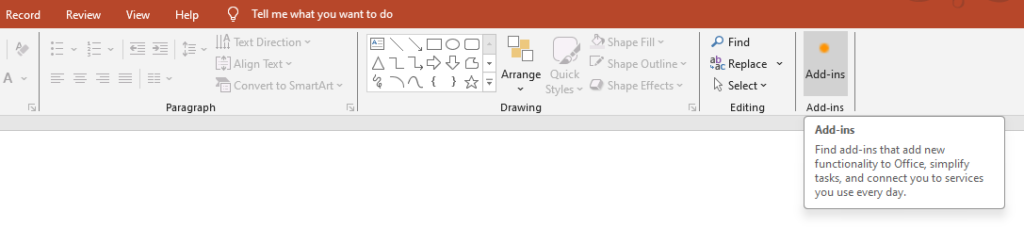
Step 2: Accessing Add-ins in PowerPoint
After installation, you can access your new tools directly within PowerPoint. Look for a new tab in the ribbon or a new group within an existing tab labeled with the add-in’s name. Click on it to open the add-in’s options and features.

Step 3: Using the Add-in’s Features
Each add-in will have its own set of features and ways of interacting with your presentation. Play around with the settings and options to get a feel for what the tool can do. Don’t be afraid to experiment – most add-ins are designed to be user-friendly.
When to Use or Its Needs
PowerPoint add-ins come into play when you need to enhance your presentation beyond the basic tools that PowerPoint offers. This could be when you’re looking for advanced data visualization, need interactive polls during a live presentation, or want to add intricate animations that aren’t natively supported. They’re also invaluable for saving time on repetitive tasks with automation features.
The Benefits of Using PowerPoint Add-ins
Enhanced Visual Appeal
Add-ins can greatly improve the visual aspect of your presentations. With tools that offer advanced chart types, custom graphics, and sophisticated animations, your slides can captivate your audience more effectively.
Increased Interactivity
Engage your audience like never before with interactive polls, surveys, and Q&A sessions. Some add-ins allow real-time audience participation, making your presentations more dynamic and memorable.
Productivity Boost
Many add-ins offer templates, automation, and shortcut features that can save you considerable time in designing and formatting your slides, allowing you to focus more on content and delivery.
Streamlined Collaboration
Collaborating with team members is easier with add-ins that support cloud-based sharing, real-time co-authoring, and comments. They ensure that everyone is on the same page, quite literally!
Conclusion
In conclusion, PowerPoint add-ins are a fantastic way to elevate your presentations. They provide the extra edge needed to make your work stand out, with benefits ranging from enhanced aesthetics to improved audience engagement. Whether for a business meeting, an academic lecture, or a creative showcase, leveraging these tools can lead to more effective and impactful presentations. So, next time you fire up PowerPoint, consider which add-ins could help you take your slides to the next level.
5 FAQs About PowerPoint Add-ins
1. Are PowerPoint add-ins safe to use?
Most add-ins from the Microsoft Office store are safe as they are vetted by Microsoft. However, always read reviews and check the developer’s credentials before installing.
2. Do add-ins work on all versions of PowerPoint?
Many add-ins are compatible with recent versions of PowerPoint, but you should always check the requirements before installing to ensure compatibility with your specific version.
3. Can I use add-ins on PowerPoint for Mac?
Yes, many add-ins are available for both Windows and Mac versions of PowerPoint. Check the add-in’s details for any system-specific requirements.
4. Are there free PowerPoint add-ins?
Absolutely! There’s a wide range of free add-ins available. Some offer premium features for a fee, but their free versions can still provide valuable enhancements to your presentations.
5. How do I manage or remove add-ins?
You can manage your add-ins by going to the “Add-ins” section within PowerPoint’s “Options” menu. Here, you can disable or remove add-ins that you no longer need or wish to use.


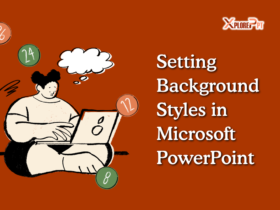
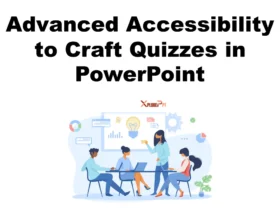
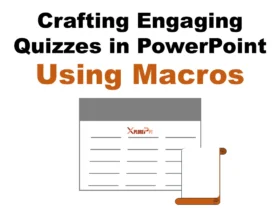

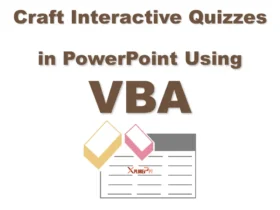
Mitolyn For the reason that the admin of this site is working, no uncertainty very quickly it will be renowned, due to its quality contents.
Puraburn For the reason that the admin of this site is working, no uncertainty very quickly it will be renowned, due to its quality contents.