Engage, Educate, and Entertain with Every Slide!
Ever been in a presentation and felt your attention slipping away like a stealthy cat in the night? Well, what if I told you that you could snatch that attention back with the vigor of a thrilling quiz show? That’s right, folks! Interactive quizzes in PowerPoint aren’t just for the game show enthusiasts; they’re for anyone looking to spike up their presentations with a jolt of engagement. Let’s dive into the electrifying world of PowerPoint quizzes!
Create Interactive Quizzes in PowerPoint
An interactive quiz in PowerPoint is like a secret weapon in your presentation arsenal. It’s a way to transform your audience from passive listeners to active participants. With a few clicks and clever slide designs, you can create quizzes that not only assess knowledge but also make learning a blast.
How to Use (Step by Step Guide)
Step 1: Lay Your Foundation
First things first, open up PowerPoint and choose the perfect template. You want something that screams “fun,” yet doesn’t drown out the content. Got it? Great, let’s move on!
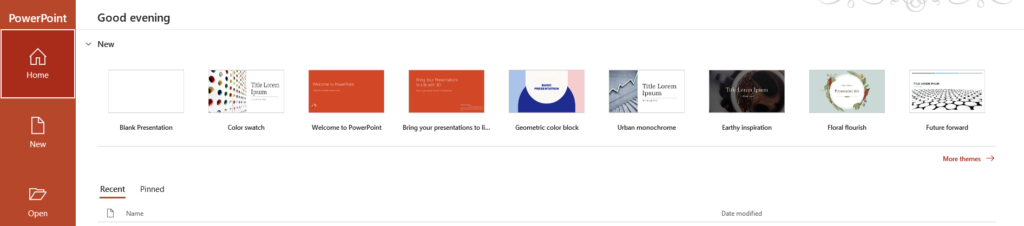
Step 2: Set Your Quiz Structure
Decide on the type of quiz you’re after. Multiple choice? True or false? Decide on the number of questions and slides you’ll need. Remember, organization is the key to a quiz that doesn’t fizzle out.
Step 3: Crafting Questions
Now, write down your questions. Make them challenging but fair, like a good-hearted pirate. No need for trickery here; we’re building knowledge, not a house of cards.
Step 4: Answer Mechanics
Time to get techy. For a multiple-choice quiz, use hyperlinks to connect each answer to the correct feedback slide. Wrong answer? Ahoy, send them to the slide of shame with an explanation before they try again.
Step 5: Feedback Slides
Create a slide for each question’s feedback. Praise the correct answers with the enthusiasm of a cheerleader and provide constructive insights for the incorrect ones. It’s like giving your audience a high-five or a comforting pat on the back.
Step 6: Add Some Pizzazz
Animations and transitions – sprinkle them like fairy dust. They’ll make your quiz as captivating as a unicorn galloping across a rainbow.
Step 7: Test Run
Last but not least, do a trial run.
Make sure everything is running smoother than a fresh jar of peanut butter. No one wants a sticky situation when it’s showtime.
When to Use or Its Needs
So, when do you whip out this quizmaster trick? Interactive quizzes are perfect for classrooms, workshops, business training, or even during a presentation to break the ice and get that crowd warmed up. Use them when you feel the energy dipping or when you want to ensure your key points are hitting home.
Its Benefits
Interactive quizzes are like the Swiss Army knife of engagement tools. They slice through boredom, they screw tight audience retention, and they cut through the monotonous presentation jungle. Quizzes can help reinforce learning, provide instant feedback, and even foster a little friendly competition. Plus, they’re a great way to collect data on what your audience knows, or doesn’t know.
Conclusion
In the grand tapestry of presentations, interactive quizzes are the vibrant colors that can make your canvas unforgettable. With PowerPoint, creating these quizzes is as easy as pie – a pie that everyone wants a piece of because it’s just that delicious. So go ahead, give it a try and watch your presentations transform from meh to marvelous!
5 FAQs with Answers
Can I time my PowerPoint quiz questions?
Yes, you can! Just like a chef times their soufflé, you can set timings on your slides to add that extra sizzle of urgency to your quiz.
Is it possible to include multimedia in the quizzes?
Absolutely! You can add images, audio, and video to your quiz slides to make them as rich and engaging as a triple chocolate cake.
How can I keep track of scores within PowerPoint?
While PowerPoint isn’t a full-fledged LMS, you can use creative tricks like hyperlinks and slide layers to simulate a scoring system. It’s a bit like keeping score in a friendly game of backyard cricket – informal but effective.
Can these quizzes be used in online presentations?
For sure! Just like a good book goes well with a cup of coffee, these PowerPoint quizzes fit perfectly into webinars and online meetings. Make sure to test your setup before going live to avoid technical hiccups.
Are there any plugins or tools to make interactive quizzes in PowerPoint easier?
Yes, there are third-party add-ins that can turn your quiz-making journey into a walk in the park. These tools can add more functionality and flair to your quizzes, making them even more interactive and professional.

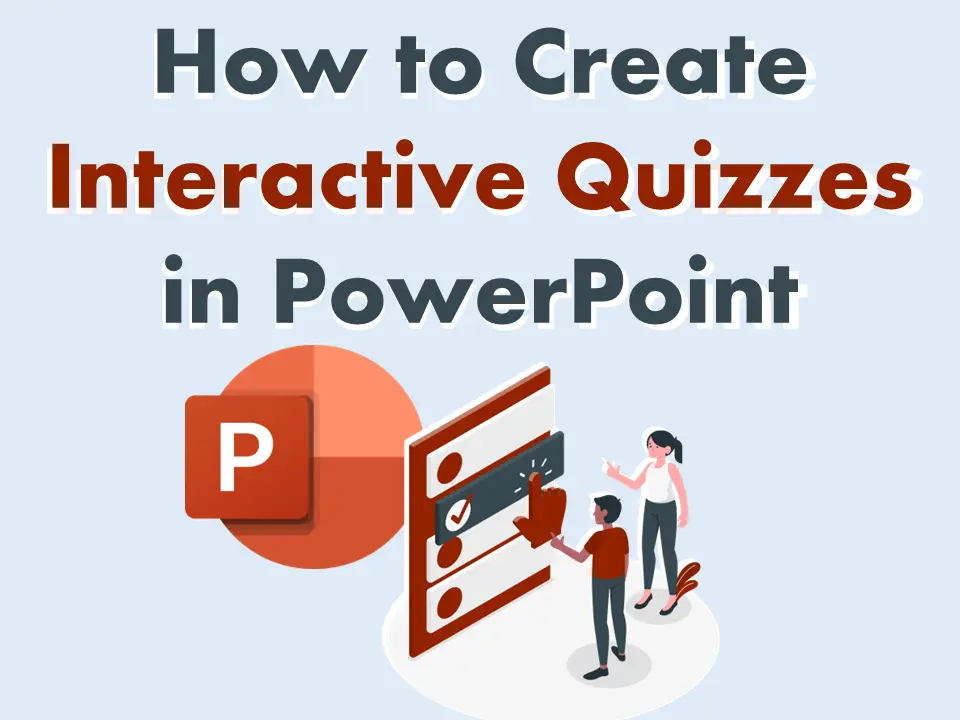
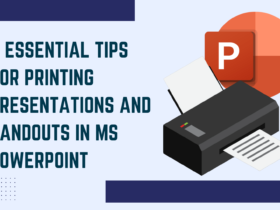
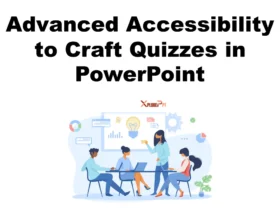
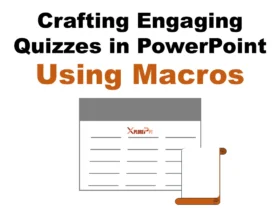

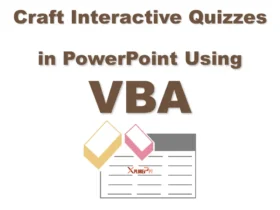
Puraburn I’m often to blogging and i really appreciate your content. The article has actually peaks my interest. I’m going to bookmark your web site and maintain checking for brand spanking new information.
In my opinion you are not right. I am assured. I suggest it to discuss. Write to me in PM, we will communicate.