Hello, fellow PowerPoint enthusiasts! Has the thought of making your presentations more engaging ever crossed your mind? Imagine transforming your slides into interactive quizzes that not only captivate your audience but also provide valuable feedback. That’s exactly what we’re diving into today – the world of PowerPoint quizzes powered by VBA!
What is this?
PowerPoint is not just for slideshows; it’s a dynamic platform that, with the help of Visual Basic for Applications (VBA), can create interactive content such as quizzes. VBA is a programming language that allows you to go beyond standard PowerPoint features, giving you the tools to personalize and automate functions within your presentation.
How to Use (Step by Step Guide)
Step 1: Open the Developer Tab
The first step in harnessing the power of VBA in PowerPoint is to make sure the Developer tab is visible. If it’s not already, go to File > Options > Customize Ribbon and check the box for Developer.

Step 2: Familiarize Yourself with VBA
Click on the Developer tab and then on Visual Basic. This will open the VBA editor. Take a moment to familiarize yourself with the interface. You’ll be writing simple code snippets here.

Step 3: Start with a Simple Macro
Before diving into quizzes, try a simple macro. Click Insert > Module, and write a simple macro, like a message box that appears when you click a button.

Step 4: Design Your Quiz Slide Layout
Back in PowerPoint, design your quiz slide. Think about the question, possible answers, and where you’ll place interactive buttons.
Step 5: Assign Macros to Buttons
Create buttons for each answer and go back to the VBA editor to write the code that will run when each button is clicked. This can range from showing a correct answer to keeping score.
Step 6: Test Your Quiz
Always test your quiz to ensure it functions as expected. Click through each question and verify that the VBA code executes properly.
Step 7: Enhance with Feedback and Scoring
Enhance your quiz by adding immediate feedback for each answer and a scoring system to track the user’s progress.
When to Use or its Needs
Interactive quizzes in PowerPoint are perfect for educational purposes, business training sessions, or any presentation aiming to engage the audience and assess their understanding of the topic at hand.
Its Benefits
Interactive quizzes can transform a one-way presentation into a two-way interaction. They help in reinforcing learning, keeping the audience attentive, and providing instant feedback to both the presenter and the participant.
Conclusion
Creating interactive quizzes in PowerPoint using VBA is a powerful way to take your presentations to the next level. With a bit of coding, you can create a dynamic learning environment that is both educational and engaging.
5 FAQs with Answers
1. Do I need to know how to code to use VBA in PowerPoint?
Basic knowledge of VBA is helpful, but there are many resources available to guide you through the process. With practice, anyone can learn to create interactive content in PowerPoint.
2. Can I use quizzes in PowerPoint without VBA?
Yes, you can create basic quizzes using triggers and animations, but for more advanced interactivity and functionality, VBA is the way to go.
3. Is it possible to save the results of a PowerPoint quiz?
With VBA, you can write code to save quiz results externally, such as in an Excel spreadsheet or a text file.
4. Can interactive PowerPoint quizzes be used in online presentations?
While PowerPoint’s interactivity is primarily designed for live presentations, you can also share interactive presentations through screen sharing or convert them into web-friendly formats.
5. Are there any limitations to creating quizzes in PowerPoint?
The main limitation is the complexity of the quiz logic you are trying to implement. While PowerPoint with VBA is powerful, extremely complex quizzes might be better served by specialized quiz-making software.


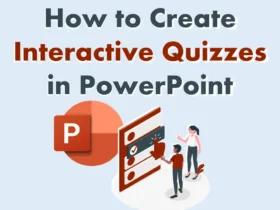
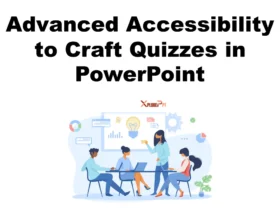
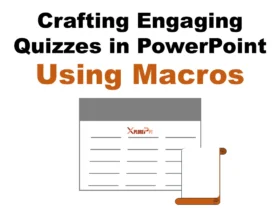

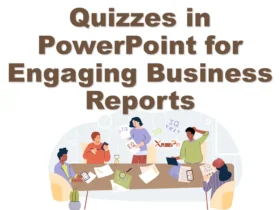
Puraburn You’re so awesome! I don’t believe I have read a single thing like that before. So great to find someone with some original thoughts on this topic. Really.. thank you for starting this up. This website is something that is needed on the internet, someone with a little originality!
Your words have the power to transport the reader, making them see the world from a perspective they hadn’t considered before.