The Comprehensive Guide to Working with PowerPoint Templates
Microsoft PowerPoint is an essential tool for any professional, academic, or personal presentation. However, creating a compelling presentation from scratch can be a daunting task. That’s where PowerPoint templates come into play. By “Working with PowerPoint Templates,” you can create professional and engaging presentations without starting from zero.
2. What are PowerPoint Templates?
PowerPoint templates are pre-designed slides that you can use as a starting point for your presentations. They come with coordinated colors, fonts, effects, and backgrounds that help maintain a consistent look and feel throughout your presentation.
3. How to Choose the Right PowerPoint Template
Choosing the right template is crucial. You should consider your audience, the nature of your presentation, and the message you intend to communicate. Here are some tips:
- For business presentations, choose a template that’s clean, professional, and aligned with your company’s branding.
- If you’re presenting to a younger audience or for a creative project, you can opt for a more colorful and interactive template.
- Academic presentations often require a clear and straightforward style. Choose a template that allows for ample text and images without being too cluttered.
4. How to Customize PowerPoint Templates
Once you’ve chosen a PowerPoint template, you can customize it to fit your specific needs.
4.1 Changing the layout
You can change the layout of a slide by going to the Home tab, clicking on Layout, and selecting the layout you prefer.
4.2 Modifying the background
To change the background of a slide, go to the Design tab, click on Format Background, and choose a color, gradient, texture, or picture.
4.3 Altering text styles
You can customize text styles in the Home tab. Highlight the text you want to change, then select the font, size, color, or other attributes from the toolbar.
5. Creating Your Own PowerPoint Templates
If the existing templates don’t meet your needs, you can create your own. Here’s how:
- Open a new blank presentation.
- Customize the slide master, which controls the overall design of your template.
- Add placeholders for text, images, charts, etc. on the slide master.
- Save the presentation as a template (.potx).
6. Tips for Working with PowerPoint Templates
6.1 Maintain consistency
The design elements in your presentation should be consistent. This includes fonts, colors, and slide layouts.
6.2 Keep it simple
Avoid cluttering your slides with too much text or too many images. The point of your presentation is to support your speech, not to replace it.
6.3 Use high-quality images
Using high-quality images can make your presentation look more professional. Avoid pixilated or blurry images.
7. Conclusion
Working with PowerPoint templates can significantly streamline the presentation design process. Whether you’re using a pre-designed template or creating your own, remember to keep your presentation simple, visually appealing, and consistent. With a well-prepared template, your message will shine through, and you’ll be able to captivate your audience effectively.

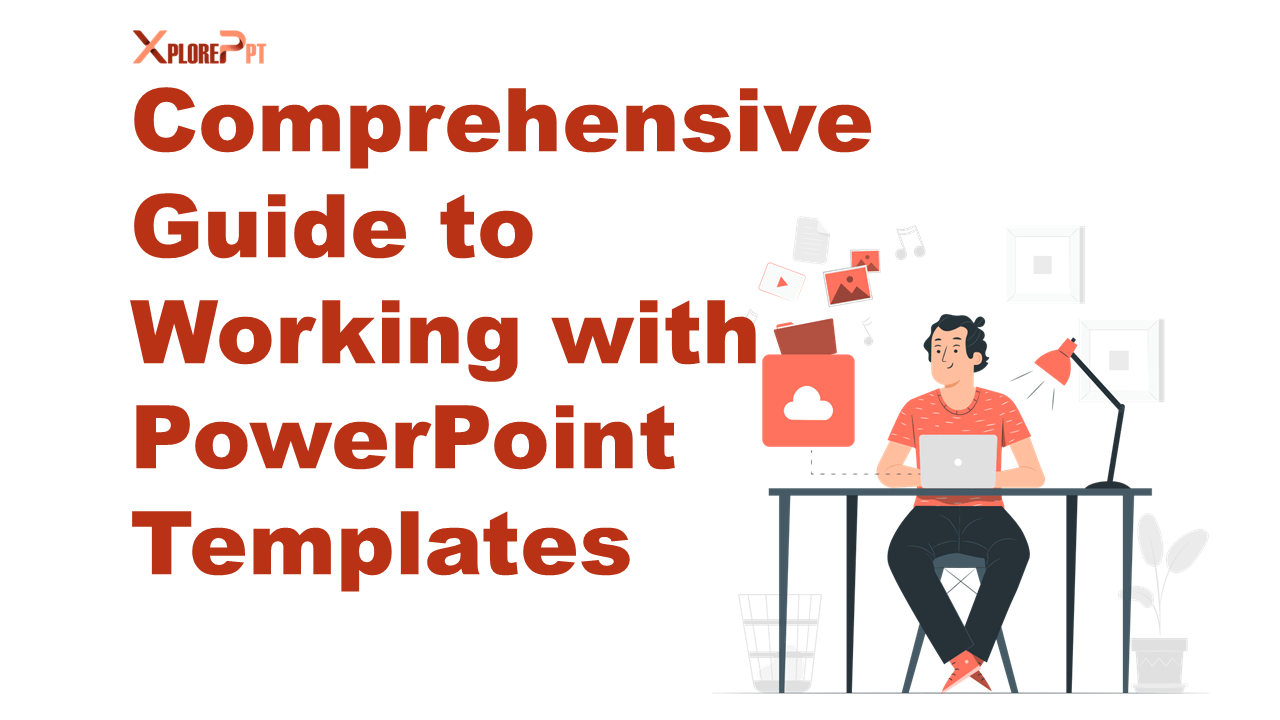
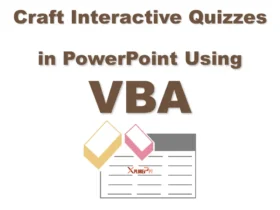
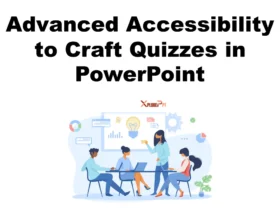
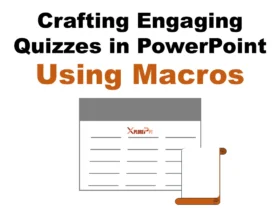

Leave a Reply