In today’s fast-paced world, making a lasting impression during a presentation is crucial for success. Whether you are a business professional, educator, or student, Microsoft PowerPoint offers a powerful platform to communicate your ideas effectively. One of the key elements that can significantly enhance the visual appeal of your presentations is the background style. In this comprehensive guide, we will explore the various techniques and best practices for setting background styles in Microsoft PowerPoint, empowering you to create captivating and impactful presentations.
Understanding the Importance of Background Styles
The background of a slide serves as the canvas on which your content is showcased. A well-chosen background style can elevate the overall look and feel of your presentation, making it more engaging and visually appealing to your audience. By incorporating visually striking backgrounds, you can capture the attention of your viewers and convey your message with greater impact. Moreover, a carefully selected background style can reinforce your brand identity and create a cohesive visual experience across your presentation slides.
Exploring Built-in Background Styles
Microsoft PowerPoint offers a rich collection of built-in background styles that cater to diverse preferences and presentation themes. To access these pre-designed backgrounds, navigate to the “Design” tab in PowerPoint and explore the “Variants” section. Here, you will find a range of professionally curated background styles that you can apply to your slides with a single click. These built-in styles encompass a variety of color schemes, textures, and graphical elements, allowing you to effortlessly enhance the visual appeal of your presentation.
Customizing Background Styles
While the built-in background styles offer a convenient starting point, customization allows you to tailor the backgrounds to align with your specific needs and preferences. With Microsoft PowerPoint’s customization tools, you can adjust elements such as color, transparency, and effects to create unique and impactful background styles. By leveraging these customization options, you can infuse your presentations with a personalized touch and ensure that the backgrounds harmonize seamlessly with your content.
Adding Images and Graphics
Incorporating images and graphics into your background styles can add depth and visual interest to your slides. Whether you opt for subtle background images or bold graphical elements, integrating visuals can evoke emotions and create a memorable visual experience for your audience. Microsoft PowerPoint provides intuitive features for inserting and manipulating images, enabling you to seamlessly integrate them into your background styles. When selecting images, consider their relevance to your content and ensure that they complement the overall theme of your presentation.
Best Practices for Setting Background Styles
When setting background styles in Microsoft PowerPoint, it is essential to adhere to best practices that optimize visual impact and maintain professionalism. Here are some key guidelines to consider:
Consistency
Maintain consistency in background styles across your presentation slides to create a cohesive visual narrative. Consistent backgrounds contribute to a polished and harmonious presentation layout, fostering a seamless flow of information for your audience.
Legibility
Ensure that your chosen background styles do not compromise the legibility of your content. Select background colors and textures that provide ample contrast to the text and visual elements,
Legibility
Ensure that your chosen background styles do not compromise the legibility of your content. Select background colors and textures that provide ample contrast to the text and visual elements, ensuring that your message remains clear and easy to read.
Alignment with Branding
If you are creating a presentation for a company or organization, align the background styles with the established branding guidelines. Incorporate brand colors, logos, and visual elements to reinforce brand identity and create a cohesive visual representation.
Visual Hierarchy
Leverage background styles to establish visual hierarchy within your slides. Use contrasting background elements to emphasize key points, headings, or call-to-action elements, guiding the viewer’s attention and creating a dynamic visual flow.
Optimizing Background Styles for SEO
In addition to captivating your audience, optimizing your presentation for search engines can extend its reach and impact. When creating a presentation in Microsoft PowerPoint, incorporating SEO-friendly practices can contribute to its discoverability and visibility. Here are some strategies for optimizing background styles for SEO:
Keyword Placement
Integrate your target keyword, “Setting Background Styles in Microsoft PowerPoint,” strategically within the title, headings, and body content of your presentation. By including the keyword in a natural and informative manner, you can enhance the relevance of your presentation for search queries related to background styles in PowerPoint.
Meta Description
Craft a concise and compelling meta description that incorporates relevant keywords and provides a brief overview of your presentation’s content. The meta description serves as a preview of your presentation in search engine results, influencing click-through rates and user engagement.
Image Alt Text
When using images within your presentation slides, optimize them for SEO by adding descriptive alt text. Alt text provides search engines with context about the content of the images, contributing to improved accessibility and search engine visibility.
Conclusion
Mastering the art of setting background styles in Microsoft PowerPoint empowers you to create visually captivating and impactful presentations that resonate with your audience. By leveraging built-in styles, customizing backgrounds, and adhering to best practices, you can elevate the visual appeal of your slides and convey your message with clarity and creativity. Furthermore, optimizing your presentation for SEO ensures that it reaches a wider audience and maximizes its impact. As you continue to refine your presentation skills, integrating compelling background styles will play a pivotal role in capturing attention, inspiring engagement, and leaving a lasting impression.
Incorporating these strategies as part of your presentation creation process will not only enhance the visual appeal of your slides but also contribute to the overall success and effectiveness of your presentations. Whether you’re delivering a business pitch, educational lecture, or conference keynote, the power of background styles in Microsoft PowerPoint is a valuable tool for expressing your ideas with impact and professionalism. Start exploring the diverse possibilities of background styles today and take your presentations to new heights of visual excellence.

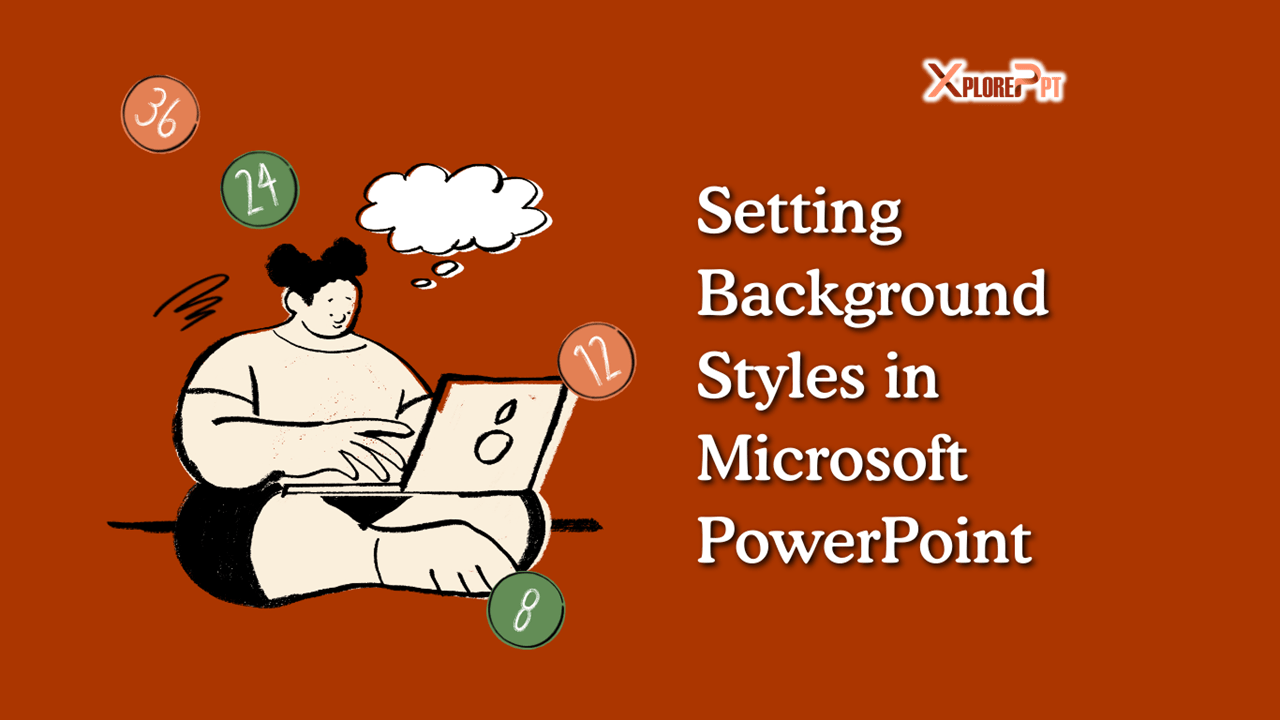
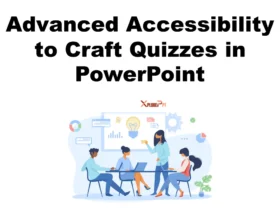
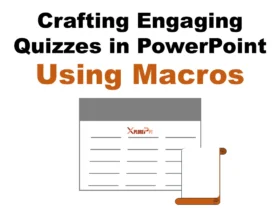

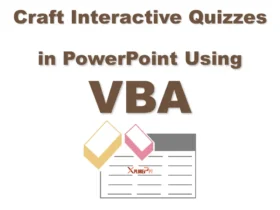
Leave a Reply