Empower Your Presentations with Universally Accessible Quizzes • Engage, Educate, and Include Everyone!
Ever wondered how to make your PowerPoint presentations more interactive and accessible to all? You’re in the right place! Dive into the world of interactive quizzes in PowerPoint and learn how to make your slides not just engaging, but also universally accessible.
What is Advanced Accessibility to Craft Quizzes
Creating interactive quizzes in PowerPoint is about adding a dynamic element to your presentation. It’s more than just slides; it’s about engagement and learning. And when we talk about advanced accessibility, we’re ensuring that everyone, including people with disabilities, can participate and learn.
How to Use: A Step-by-Step Guide
Let’s walk you through the process of creating an interactive quiz in PowerPoint, step by step.
Step 1: Planning Your Quiz
Before you jump into PowerPoint, plan your quiz. Decide on the objective, the questions, and the format.
Step 2: Setting Up Your Slide Layout
Choose a clean, accessible layout. Use high contrast and large fonts to ensure readability for all.
Step 3: Adding Questions and Answers
Use the text box tool to add your questions and answers. Position them logically on the slide.
Step 4: Incorporating Interactivity
Add hyperlinks or action buttons to navigate through the quiz. Use triggers to reveal answers.
Step 5: Including Feedback for Responses
Create immediate feedback for each answer to enhance the learning experience.
Step 6: Testing Your Quiz
Always test your quiz. Make sure links work and the quiz flows as intended.
Step 7: Ensuring Accessibility
Use PowerPoint’s built-in accessibility checker. Add alt text to images and use accessible colors.
When to Use or Its Needs
Interactive quizzes are perfect for education, training, and even business presentations. They can be used to assess knowledge, gather feedback, or simply energize your audience.
Its Benefits
Interactive quizzes can increase engagement, improve retention, and make learning more enjoyable. They also support diverse learning styles and can be an effective tool for inclusive education.
Conclusion
Interactive quizzes in PowerPoint are a powerful way to transform your presentations into engaging, educational experiences. By focusing on advanced accessibility, you can ensure that your content is inclusive and reaches a wider audience.
5 FAQs with Answers
Q1: Can interactive quizzes in PowerPoint be graded automatically?
A1: PowerPoint itself doesn’t have a built-in feature for automatic grading, but you can use external tools or set up correct and incorrect answer slides to simulate a graded experience.
Q2: Are PowerPoint quizzes accessible on different devices?
A2: Yes, quizzes created in PowerPoint can be accessible on different devices as long as the PowerPoint application or viewer is compatible with the device.
Q3: How can I make sure my PowerPoint quiz is accessible to people with visual impairments?
A3: Use high-contrast color schemes, provide alt text for images, ensure your text is large enough to be read by screen readers, and avoid using color alone to convey information.
Q4: Is it possible to add multimedia elements to PowerPoint quizzes?
A4: Absolutely! You can enhance your quizzes by adding images, audio, and video, which can make them more engaging and cater to different learning styles.
Q5: Can I create a timed quiz in PowerPoint?
A5: While PowerPoint does not have a specific feature for timing quizzes, you can manually advance slides after a set duration or use animations and rehearse timings to create a timed effect.


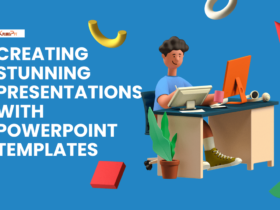
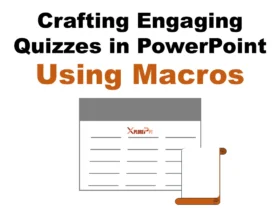

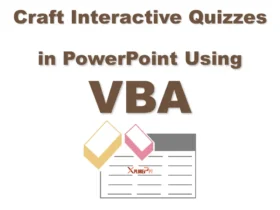
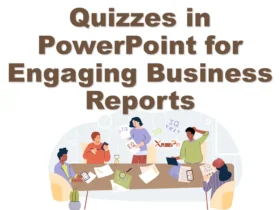
Thank you for the auspicious writeup It in fact was a amusement account it Look advanced to more added agreeable from you By the way how could we communicate
Tech dae I just like the helpful information you provide in your articles
Puraburn This was beautiful Admin. Thank you for your reflections.