Crafting Engaging Quizzes in PowerPoint Using Macros
Creating interactive quizzes in PowerPoint involves leveraging the power of macros—small programs that automate repetitive tasks and enrich presentations with bespoke functionalities.
How to Use: A Step-by-Step Guide
Step 1: Enable the Developer Tab
To begin, you’ll need to enable the Developer tab on the PowerPoint ribbon. This is your gateway to creating and managing macros.
Step 2: Open the Visual Basic for Applications Editor
With the Developer tab active, access the Visual Basic for Applications (VBA) editor—this is where the magic of macros happens.
Step 3: Write Your Macro
Inside the VBA editor, you can write the macro that will control your quiz’s interactivity. Don’t worry; we’ll guide you through the basics!
Step 4: Assign the Macro to a Trigger
Once your macro is ready, you’ll need to link it to an element in your presentation, like a button, that will trigger the quiz’s functionality.
Step 5: Test Your Quiz
Before presenting, always test your quiz to ensure everything runs smoothly. Make any necessary tweaks to perfect the user experience.
When to Use or Its Needs
Interactive quizzes are ideal for educational sessions, workshops, and any scenario where you want to boost engagement and measure knowledge retention.
Its Benefits
Quizzes in PowerPoint can transform passive viewers into active participants, making your presentations more memorable and effective.
Conclusion
PowerPoint macros can elevate your quizzes from mundane to mesmerizing. With a little effort, you can create an interactive experience that truly stands out
.
5 FAQs with Answers
1. Do I need advanced programming skills to create macros in PowerPoint?
Not at all! Basic knowledge of VBA is helpful, but many resources are available to guide you through creating simple macros for quizzes.
2. Can I use macros in any version of PowerPoint?
Macros are supported in most versions of PowerPoint, but it’s always best to ensure you’re using a version that supports VBA, such as PowerPoint 2010 or later.
3. Are PowerPoint quizzes with macros only for live presentations?
No, they can also be used in webinars, e-learning courses, and even self-run presentations given the right setup.
4. How can I share my macro-enabled PowerPoint presentation?
You can share it as a .pptm file. However, inform your recipients that they’ll need to enable macros to use the interactive features.
5. Is it safe to use macros?
While macros are powerful, they can also pose security risks. Only enable macros from trusted sources and always maintain up-to-date antivirus software.

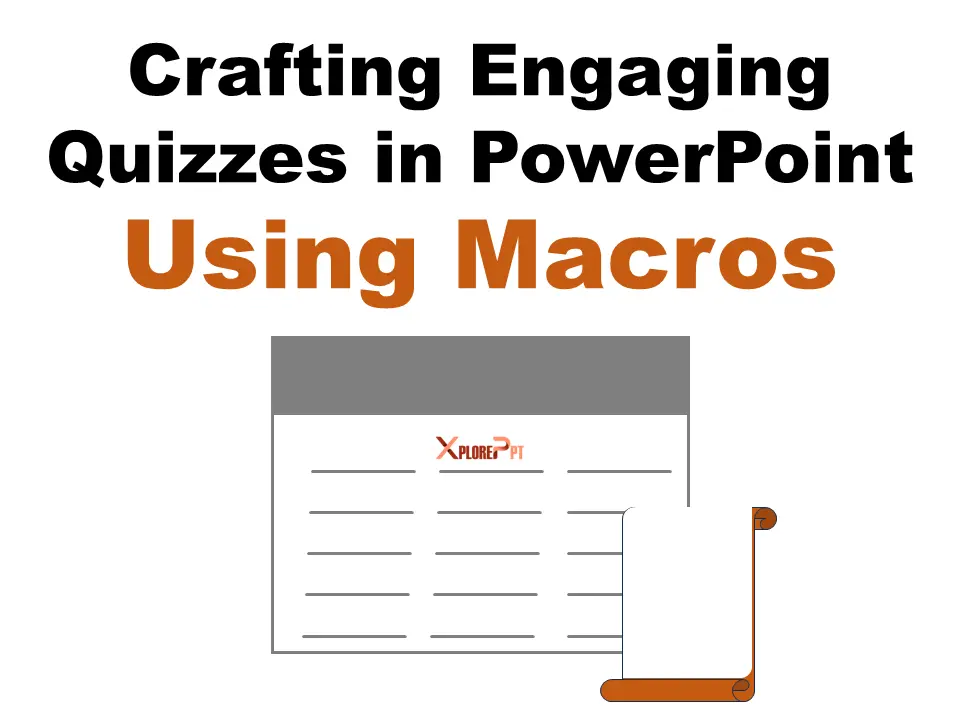

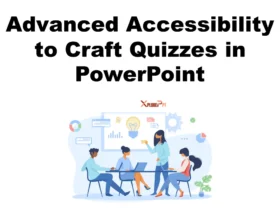

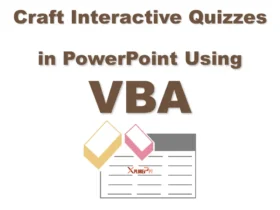
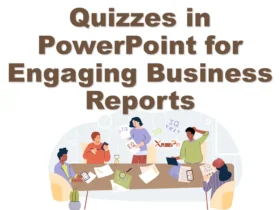
I have recommended this blog to all of my friends and family It’s rare to find such quality content these days!