Create powerful business presentations with a twist! Learn to embed interactive quizzes into your PowerPoint slides for a memorable reporting experience.
Ever sat through a business report presentation feeling utterly disengaged? We’ve all been there. But what if I told you that there’s a way to transform these sessions into interactive, engaging, and even fun experiences? Enter the world of PowerPoint quizzes – a dynamic tool you’re about to master.
What is Quizzes in PowerPoint for Engaging Business Reports?
Interactive quizzes in PowerPoint are more than just questions and answers; they’re a way to connect with your audience, test their knowledge, and provide immediate feedback. They can turn a static presentation into an interactive event that keeps everyone on their toes – literally!
How to Use: A Step-by-Step Guide
- Open PowerPoint & Choose a Template: Launch PowerPoint and select a clean, professional template that aligns with your report’s theme.
- Insert a New Slide for Your Quiz: Choose ‘New Slide’ and pick a layout that will showcase your quiz questions effectively.
- Type in Your Question: Use the text box feature to type your question. Make it bold and easy to read.
- Add Answer Options: Create multiple text boxes for answer options. Consider using shapes to make them stand out.
- Enable Interactivity: Use the ‘Action’ function in the ‘Insert’ tab to make your answers interactive. You can assign actions like jumping to another slide based on the user’s choice.
- Feedback Slides: Create slides that provide feedback for correct or incorrect answers, adding value to the learning experience.
- Final Touches: Test your quiz thoroughly to ensure smooth functionality. Add animations or transitions to enhance the experience.
When to Use or Its Needs
Interactive quizzes are perfect for:
- Engaging stakeholders during annual reports
- Training sessions with employees
- Educational presentations to clients
- Any situation where you want to boost audience participation
Its Benefits
Quizzes in PowerPoint are not just engaging; they’re powerful tools for reinforcement and assessment. They can help you:
- Gauge understanding in real-time
- Encourage active participation
- Inject energy into your presentations
- Enhance memory retention of the presented material
- Provide instant feedback to the audience
Conclusion
By incorporating interactive quizzes into your PowerPoint presentations, you not only make your business reports more engaging but also enhance the value and effectiveness of the information shared. Now that you’re armed with the knowledge to create these dynamic elements, it’s time to bring your reports to life and leave a lasting impression on your audience.
5 FAQs with Answers
1. Can interactive quizzes in PowerPoint include multimedia elements?
Answer: Absolutely! You can enrich your quizzes with images, audio, and video to make the experience even more interactive and engaging.
2. How can I track the responses to my PowerPoint quizzes?
Answer: While PowerPoint doesn’t have built-in tracking, you can use external tools or simply observe the audience during a live presentation to gather responses.
3. Is it possible to create a scoring system within the PowerPoint quiz?
Answer: Yes, with a bit of creativity and by using hyperlinks to different slides based on correct or incorrect answers, you can simulate a scoring system.
4. Can quizzes be used in online PowerPoint presentations?
Answer: Definitely! When presenting online, interactive quizzes can be an excellent way to keep your remote audience engaged and attentive.
5. Are there any limitations to the types of questions I can include in a PowerPoint quiz?
Answer: PowerPoint is quite versatile, so you’re free to include multiple-choice, true/false, or even open-ended questions as long as you’re prepared to manage the answers in a live setting.

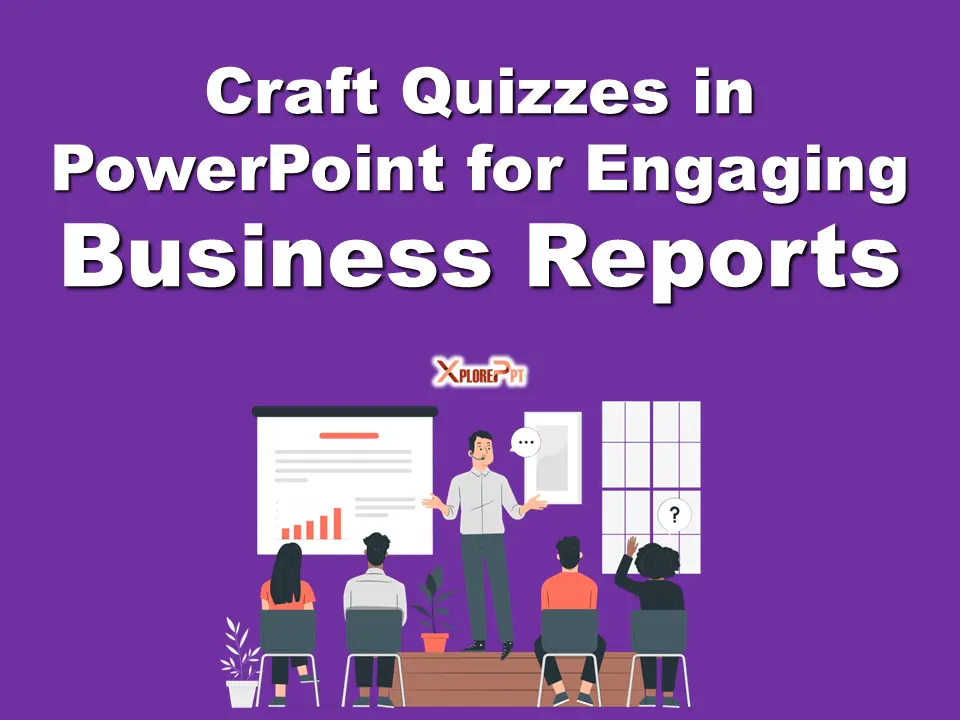
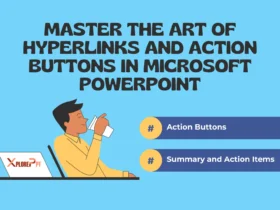
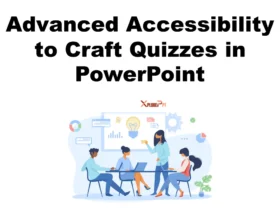
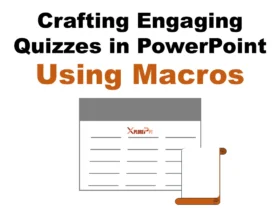
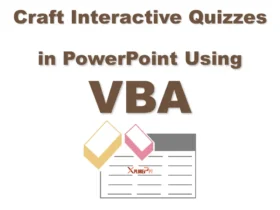
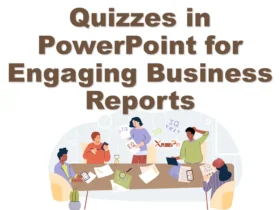
Mitolyn Hi there to all, for the reason that I am genuinely keen of reading this website’s post to be updated on a regular basis. It carries pleasant stuff.