Have you ever attended a PowerPoint presentation and felt completely included, regardless of your ability to see or hear? That’s the power of accessibility features at work! In today’s digital age, ensuring that content is accessible to all is not just a courtesy, it’s a necessity. Join me as we explore the essential accessibility features in PowerPoint that bring presentations to life for every audience member.
7 Key Accessibility Features in PowerPoint
Accessibility in PowerPoint refers to the suite of features designed to make presentations usable for people with disabilities. These include Alt Text for images, captions for videos, and compatibility with screen readers. By implementing these features, we can make presentations more inclusive, ensuring that all attendees, regardless of their sensory abilities, can grasp the conveyed information.
How to Use (Step by Step Guide)
Add Alt Text to Images
- Right-click on an image in your PowerPoint slide.
- Select ‘Format Picture’ from the context menu.
- Choose the ‘Size & Properties’ tab and click on ‘Alt Text’.
- Type a concise description of the image in the text box.
Include Captions in Videos
- Click on the video within your slide.
- Under the ‘Playback’ tab, select ‘Insert Captions’.
- Browse and select your caption file in the supported format (e.g., SRT).
Ensure Screen Reader Compatibility
- Use the built-in ‘Check Accessibility’ feature under the ‘Review’ tab to identify potential issues.
- Structure your slides with clear headings and logical order for easy navigation.
- Avoid complex tables and ensure all text is selectable and not embedded in images.
When to Use or its Needs
Accessibility features in PowerPoint should be used whenever you’re preparing a presentation that will be shared with others, especially in educational, professional, or public settings. These features are crucial for including individuals with visual or auditory impairments and comply with legal standards such as the Americans with Disabilities Act (ADA).
Its Benefits
Using accessibility features in PowerPoint not only helps those with disabilities but also enhances the overall quality of your presentation. It encourages a broader reach, improves comprehension for all viewers, and demonstrates social responsibility and awareness. This inclusivity can lead to better engagement, retention of information, and positive feedback from your audience.
Conclusion
In conclusion, PowerPoint’s accessibility features are essential tools in the quest for inclusivity in presentations. They break down barriers and create an environment where information is readily available to everyone. By following the simple steps outlined above, you can ensure that your next presentation is not only impressive but also universally accessible.
5 FAQs with Answers
1. What is Alt Text and why is it important?
Answer: Alt Text, or alternative text, describes an image or visual content. It is important because it allows individuals who use screen readers due to visual impairments to understand the content that they cannot see, ensuring that they are not excluded from any part of the presentation.
2. How do captions benefit viewers who are not hearing-impaired?
Answer: Captions can benefit all viewers by enhancing comprehension, especially in noisy environments or when the viewer’s first language is not the one being spoken. They also help in better understanding of technical terms or names that might be unfamiliar.
3. Can screen readers read text embedded in images?
Answer: No, screen readers cannot read text that is embedded in images. Always provide a text-based alternative or use the Alt Text feature to describe the content presented in the image.
4. Are there legal requirements for accessibility in presentations?
Answer: Yes, in many regions, there are legal requirements for accessibility in digital content, such as the Americans with Disabilities Act (ADA) in the United States. Ensuring your presentations are accessible can help you comply with these regulations.
5. What is the ‘Check Accessibility’ feature in PowerPoint?
Answer: The ‘Check Accessibility’ feature in PowerPoint is a built-in tool that scans your presentation for potential accessibility issues, such as missing Alt Text, poor contrast, or lack of slide titles. It provides recommendations to fix these issues, making your presentation more accessible.


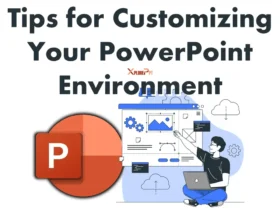
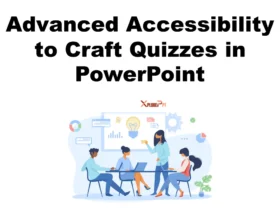
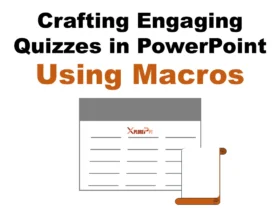

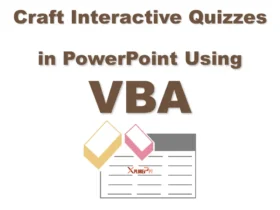
Leave a Reply